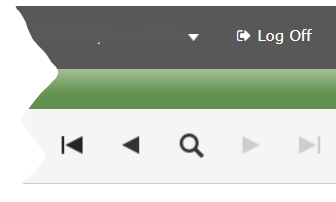When you click on the Family tab, you will see a list of your children that are currently active students in the District.
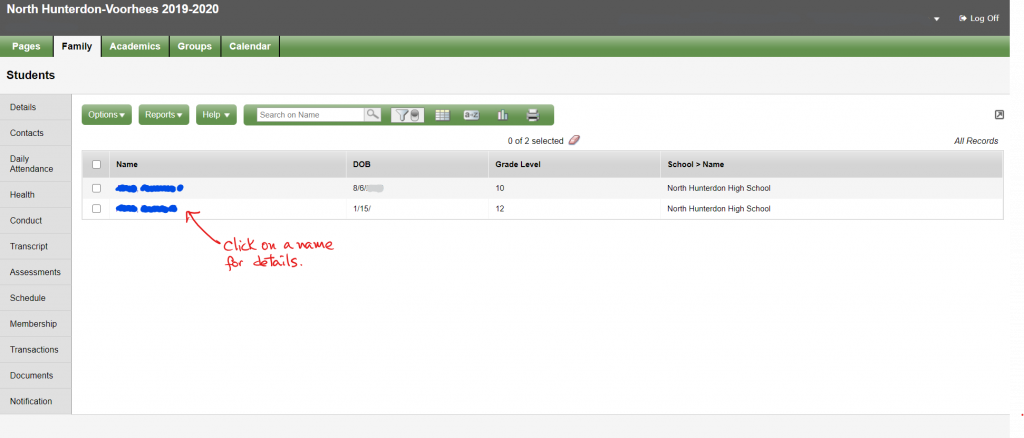
Click on the name of the student you want to “zoom” in. You will see their details. From this point forward, any sub-tab you click on will show information for that student.
Note: if you want to see your other children that might not be “active” (e.g. incoming freshmen, or graduated students). You can click on the filter icon and chose “All Records”:

Switching Students
You have two options to switch students at any time in Family tab.
1. Go back to the student list
Click on the word “Students” at the top left, right below the tabs at any time to go back to the list of your children:
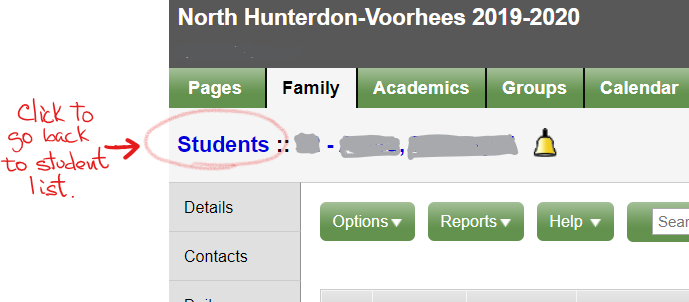
2. Use the navigation arrows on the top
If you click on the < or > icons on the top right you can stay on the current detailed view, but switch to your next student: